 What Is It?
What Is It?
Have you ever wished students would just read the syllabus? Or wondered if they even looked at the assignment sheet? With social annotation, you can make reading these course documents a visible, engaging, graded activity.
 Why Use Course Document Annotation?
Why Use Course Document Annotation?
- Inviting students to annotate course documents helps them read these documents closely, reflecting on any questions they might have.
- Social annotation of course documents helps students reflect on, and take responsibility for, their own learning.
- When students ask questions about the syllabus or assignment in an annotation activity, the responses are visible to everyone, creating an FAQ that they can return to at any time.
- Annotating lecture notes can be a tool for focusing during a lecture (whether live or asynchronous) as well as for studying.
 Watch Our Twenty-five-minute Webinar on Course Document Annotations
Watch Our Twenty-five-minute Webinar on Course Document Annotations
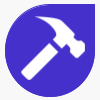 How to Create a Course Document Annotation Assignment
How to Create a Course Document Annotation Assignment
- Select a course document for annotation, such as a syllabus, assignment sheet, slide deck, lecture notes, or writing sample.
- If the document is a PDF, check that it has readable text.
- If the document is not a PDF, use an accessibility checker and then convert it to PDF.
- Set up your assignment following the instructions for Graded PDF Annotations. Note: There are sections for both Canvas and other Learning Management Systems.
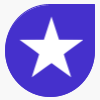 General Tips and Strategies
General Tips and Strategies
Explain the purpose.
Social annotation can feel like a busy work assignment if students don’t understand why you’re doing it. Explain what they should be learning or taking away from the activity. Periodically remind them to return to their annotated course documents if they have questions.
Encourage students to “@” each other.
Students receive email notifications when other students “@” them in a PDF annotation. Encourage students to use this feature to connect with each other and keep the conversation going.
Give explicit instructions.
If you just tell students to annotate, they may not know what to do. Instead, tell them how many comments and replies you would like to see, and then give them some options or guidelines for what kinds of annotations to make. Questions, paraphrases, and connections are always helpful. See Annotation Ideas by Course Document Type for more information.
Convert course documents to PDFs after accessibility check.
Your course documents are probably not native PDFs. Whatever program you're using to create your documents, consider checking them closely for accessibility before converting them to PDFs. Many accessibility features, such as heading levels and built-in bullets, will carry over to the PDF, and it's much harder to fix accessibility issues after the fact.
Switch visibility.
Harmonize will soon include a "Private Visibility" mode for social annotation. In this mode, students will not be able to see each others' annotations. Consider assigning private annotations if you're doing a "scavenger hunt" type of assignment where all students need to find the same things (e.g., the late work policy in your syllabus). If your students are evaluating a writing sample, consider starting in private visibility but then switching to "visible to everyone" so students can compare their work and see other comments. Just remember to warn students in advance if you plan to change an assignment's visibility mid-assignment.
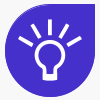 Specific Ideas for Annotations
Specific Ideas for Annotations
| Document | Possible Annotations |
|---|---|
| Syllabus |
|
| Assignment Sheets |
|
| Sample Assignments or Exemplars |
|
| Lecture Slides or Notes (with live classes or video lectures) |
|
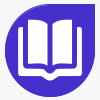 Further Reading
Further Reading
- “Annotate Your Syllabus 4.0” by Remi Kelir
- “Developing students’ capacities for evaluative judgment through analysing exemplars” by Carless et. al.
- “Purposeful Annotation: A ‘Close Reading’ Strategy that Makes Sense to My Students” by Dave Stuart Jr.
- “Essay/Assignment Instructions Annotation Assignment” from Hypothesis
- “Reading and Connecting: Using Social Annotation in Online Classes” by Zhu et. al.